Configuring the Camera Driver
For the Oryx camera, ensure that PGRLWF driver version 2.7.3.92 or above is installed.
The PGRLWF driver should already be installed automatically using the Spinnaker SDK installer when the Camera Evaluation option is selected. Or in the case of Application Development option, the driver is installed if you select the GigE Driver checkbox.
Alternatively, you can manually install the driver. The PGRLWF files are located in:
C:\Program Files\FLIR Systems\Spinnaker\driver64
To verify your driver:
- Launch SpinView:
- Select the camera.
- In the Feature tree search box, enter "driver". The Device Driver Version feature is highlighted.
- If you need to update the driver, right-click on the device and select Filter Driver Configuration.
- In the Filter Driver Configuration window, ensure the driver is installed and enabled. Click Refresh if making changes.
Start-->All Programs-->Spinnaker SDK-->SpinView
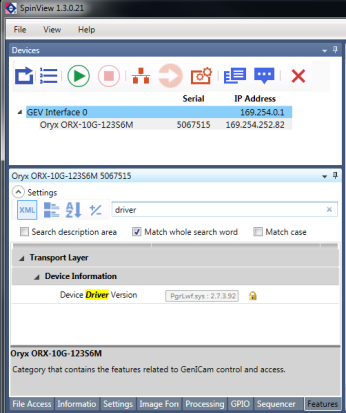
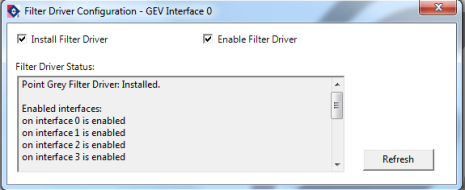
_242x41.jpg)