Installing your Interface Card and Software
1. Install your Interface Card
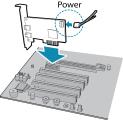
|
Ensure the card is installed per the manufacturer's instructions. Connect the internal IDE or SATA power connector on the card to the computer power supply. Alternatively, use your PC's built-in host controller, if equipped. |
Open the Windows Device Manager. Ensure the card is properly installed.
Configure the network adapter to use 5G Full Duplex.
- Update the driver to the latest to access the 5G Full Duplex option.
- In Windows go to Control Panel\Network and Internet\Network Connections, right-click on your network adapter and select Properties.
- Click Configure.
- On the Advanced tab, from the Property box select Speed & Duplex and from the Value drop-down select 5Gbps Full Duplex.
- Click OK.
On the Advanced tab, if not already enabled, set the Jumbo Packet to 9014 Bytes.
2. Install the Spinnaker® SDK Software
- Go to the Spinnaker SDK Download page. If you are not already logged in, you are prompted to login.
- Click the Download Now button.
- Select your operating system and version.
- After download is complete, open the file to start the Spinnaker setup wizard.
- Follow the steps in each setup dialog.
3. Optimize the settings of your Ethernet card
- In StartÒTeledyne Spinnaker SDKÒSpinView, right click on the Network Adapter and select Adapter Configuration. The Adapter Config Utility lists your network adapters and allows you to access the following:
- Adapter IP address
- Subnet mask
- Default gateway
- Receive buffers
- Transmit buffers
- Jumbo packets
- RSS
- Media optimization
- CPU affinity
|
|
|
|
