|
You are here: Installation Guide > Camera Installation > Installing Your Interface Card and Software
|
FLIR
Blackfly®S BFS-GE-16S2-BD2 |
Installing Your Interface Card and Software
1. Install your Interface Card
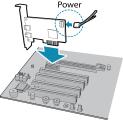
|
Ensure the card is installed per the manufacturer's instructions. Connect the internal IDE or SATA power connector on the card to the computer power supply. Alternatively, use your PC's built-in host controller, if equipped. |
Open the Windows Device Manager. Ensure the card is properly installed.
2. Install the Spinnaker® Software
- Login to the Downloads page.
- Select your Product Family, Camera Model and Operating System from the drop-down lists.
- Click on the Software search results to expand the list.
- Click the appropriate link to begin the download and installation.
After the download is complete, the Spinnaker setup wizard begins. If the wizard does not start automatically, double-click the .exe file to open it. Follow the steps in each setup dialog.
3. Enable jumbo frames
- In Start->All Programs-> Point Grey Spinnaker SDK->SpinView, right click on the Network Adapter and select Adapter Configuration, then select IP Configuration.
- Click Open Network Connections.
- Click Change Settings.
- Click on the Advanced tab and from the Settings list select Jumbo Packet.
- Set the Value to 9014 Bytes and click OK.
| 8/13/2018
© 2015-2018 FLIR® Integrated Imaging Solutions Inc. All rights reserved. Legal | Contact Support | Cookie Policy |
Blackfly®S BFS-GE-16S2-BD2 |
